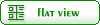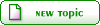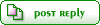| How To Upload Photos [message #17202] |
Thu, 01 September 2022 04:45  |
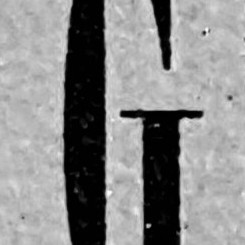 |
 Benjamin_Rush
Benjamin_Rush
Messages: 94
Registered: June 2022
Location: USA
|
Gruen Apprentice |
|
|
How to upload photos to a reply
N.B. This forum requires photos be under 2 MB in size. Some areas require photos to be under 1 MB in size. If you can't add a photo to your reply, make sure you've reduced your camera resolution, cropped your photo, or otherwise shrunk the file size to stay below the limit. Reducing image sizes are not covered in this walk-through.
This walk-through was made August, 2022, using an Android phone. Desktop browsers will be similar, but not identical. YMMV.
1. Click 'reply' in the bottom right of the post to which you want to reply to launch a rich text composer
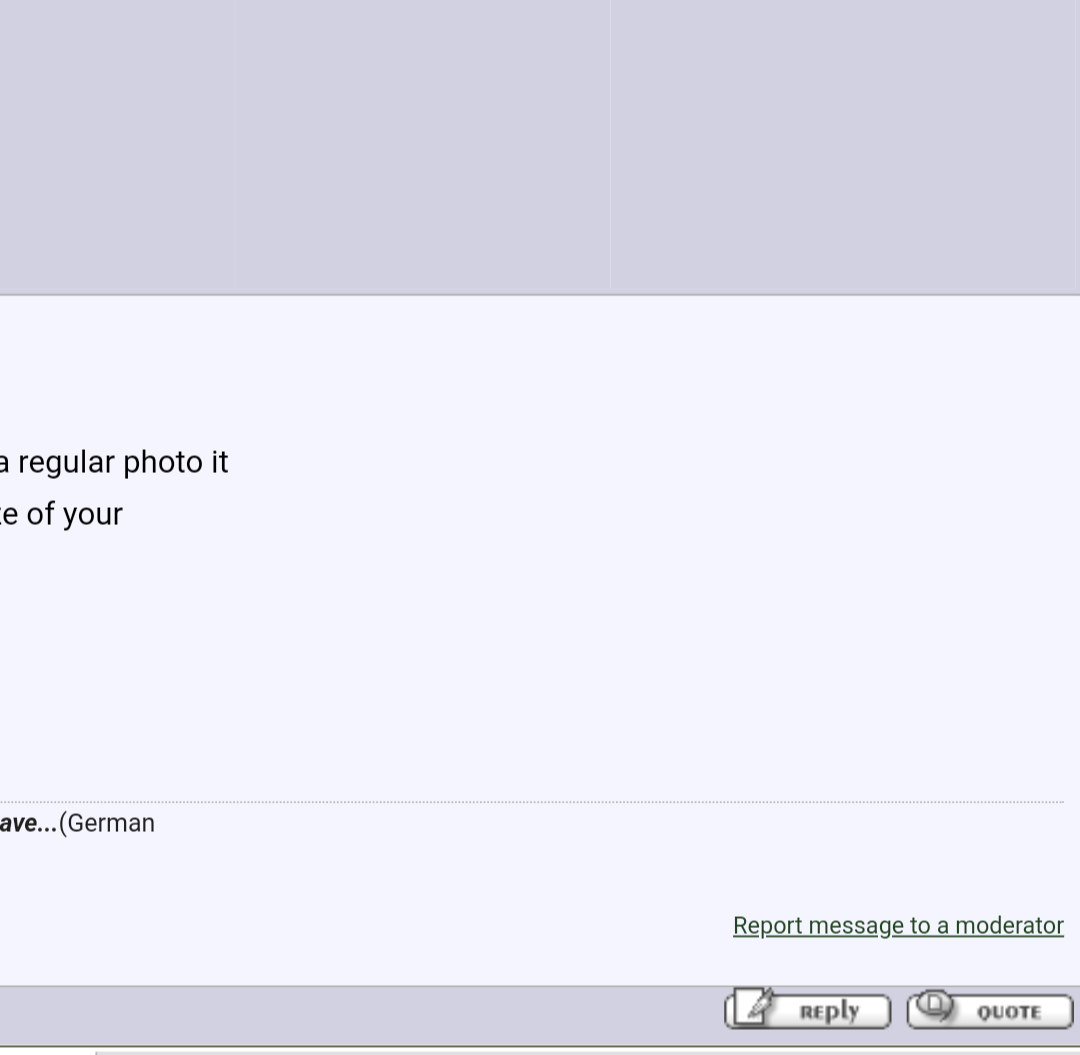
2. Note the 'maximum file size' listed beneath the composer window, above the 'choose files' button.
Click 'choose files.'
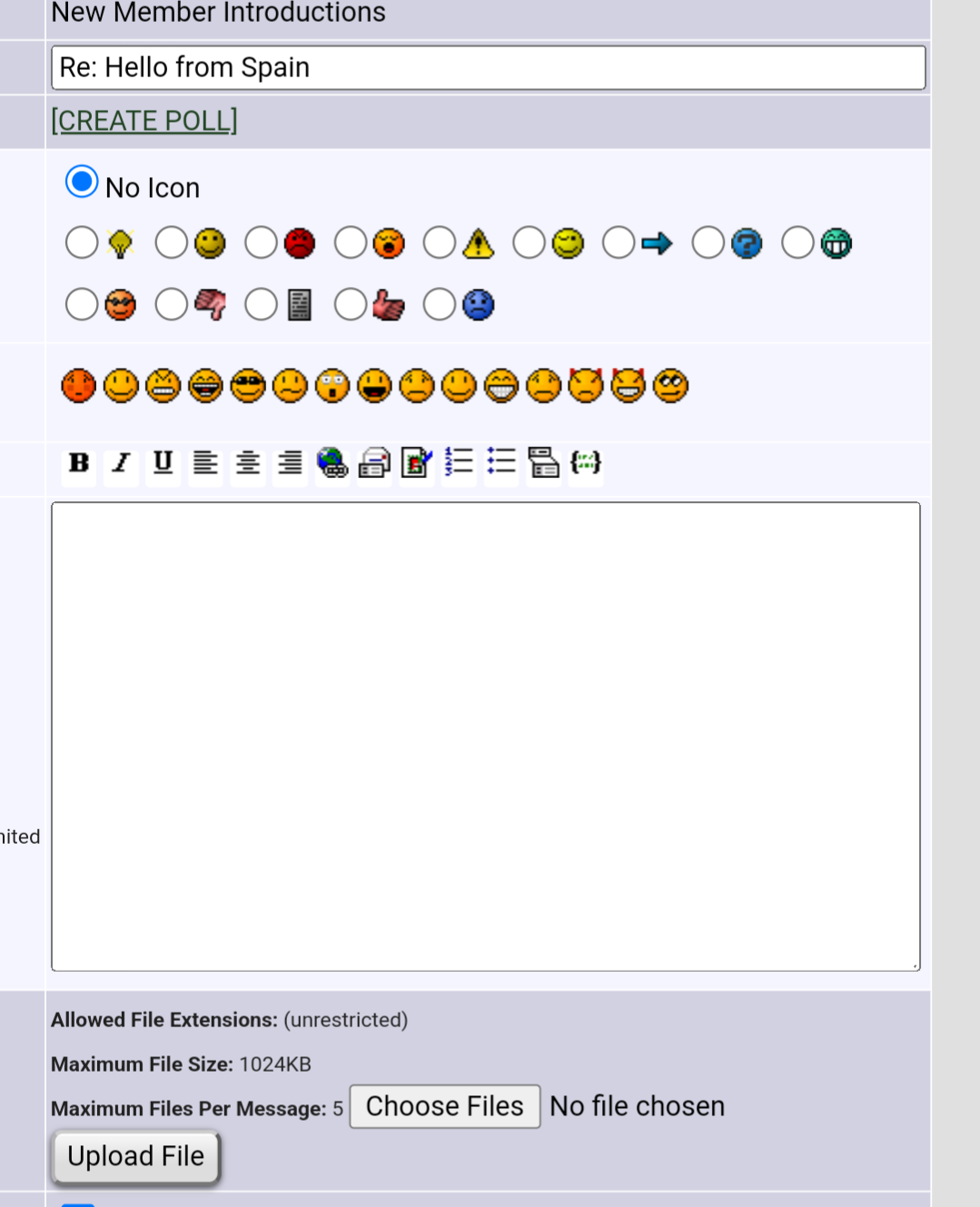
3. Navigate to the photo you wish to post, select it and continue by clicking 'done' or similar. This will vary depending on your device. Once you select the image and proceed, you'll return to the composer window, which should now show the image's filename next to the 'choose files' button. If you don't see the image filename listed, you've done something wrong.
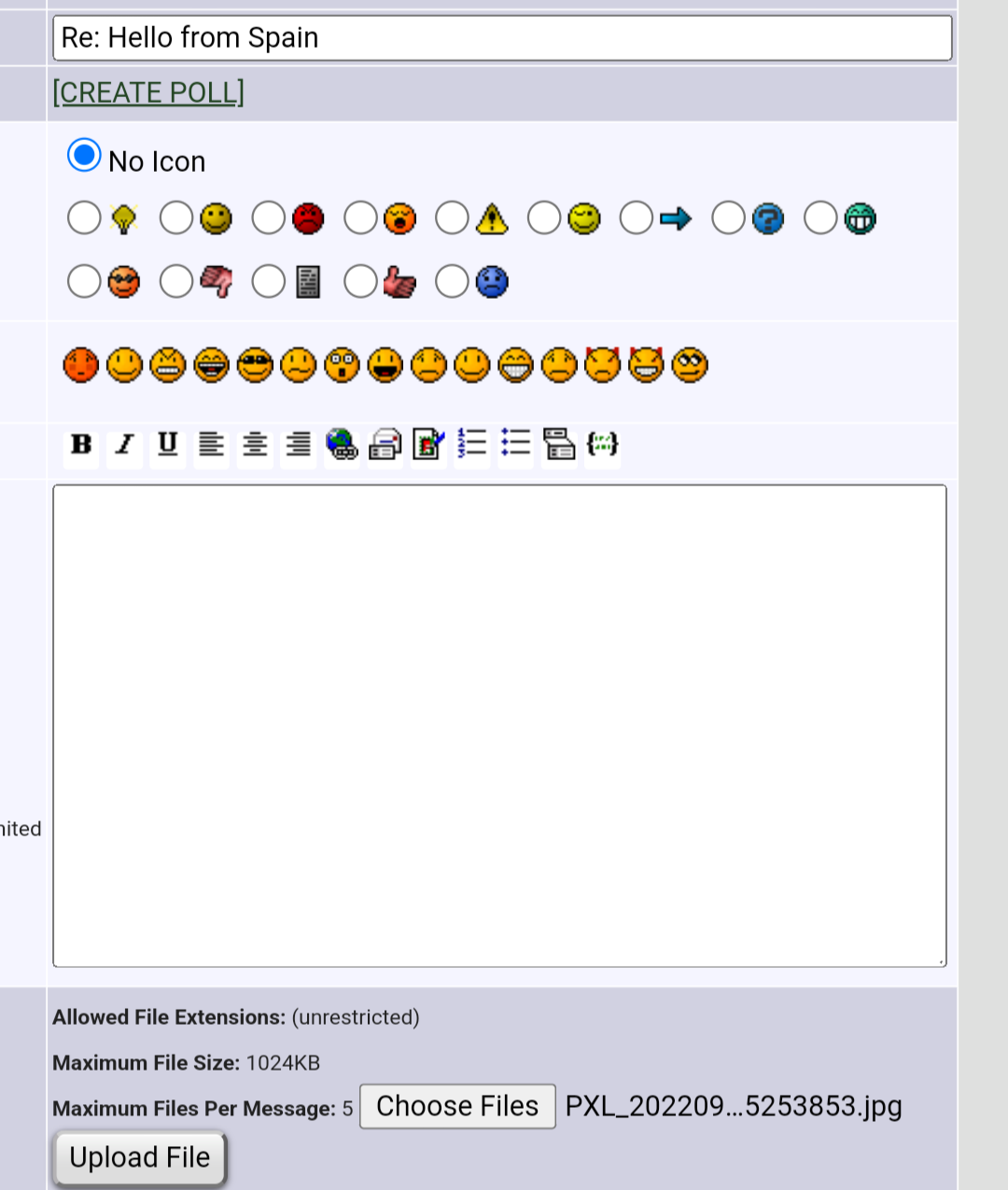
4. Click 'upload.'
If you've selected an image over the maximum file wsize, you'll receive an error in red. Keep trying to reduce your file size, and try again. When in doubt, crop the background out.
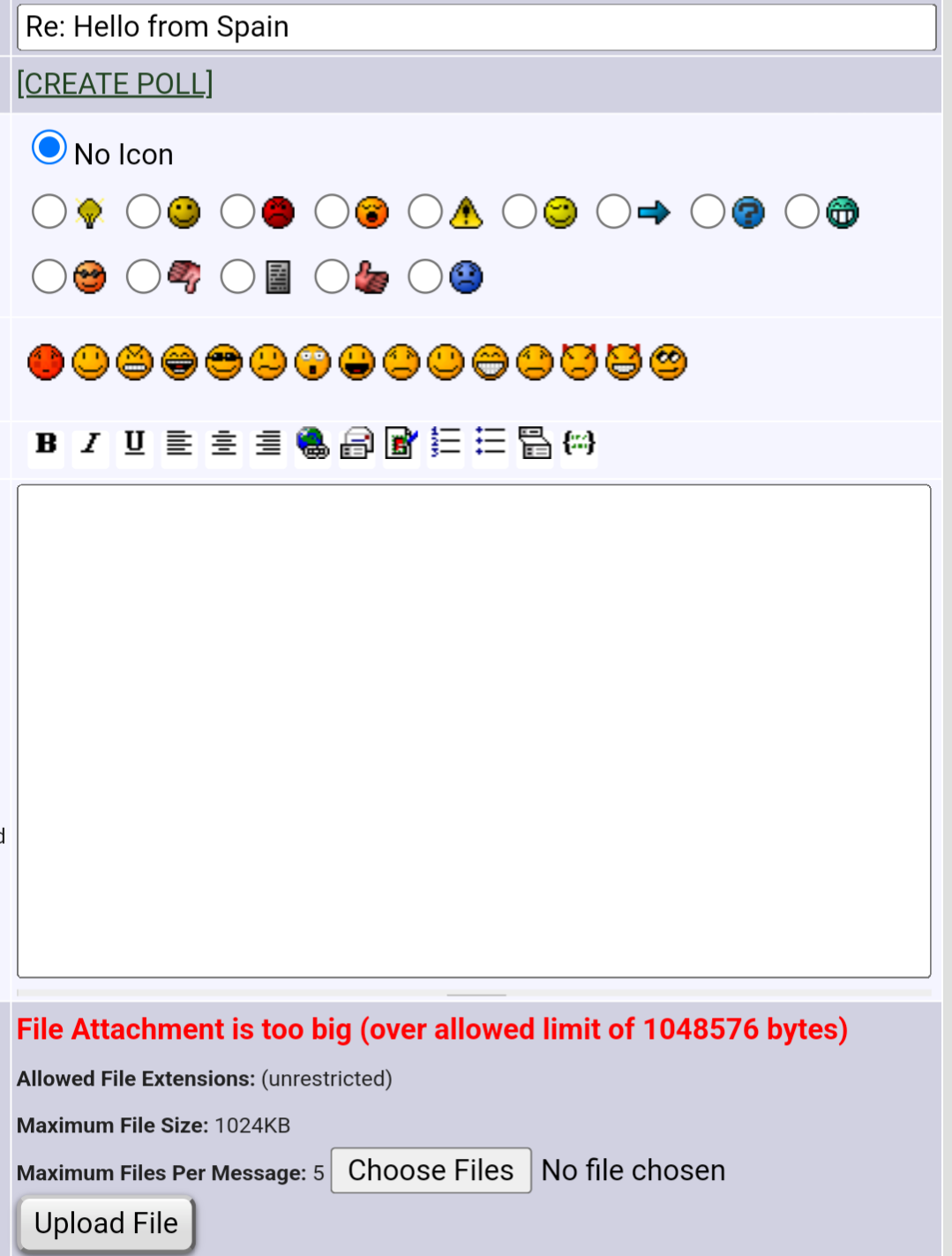
5. If you've selected an appropriately sized image, and upload is successful, you'll now see your image filename listed beneath the composer window.
Click within the composer window to place the cursor where you'd like to insert the image in your message. Click 'insert image' to the right of your image's filename beneath the composer. The link for the image will be inserted at your cursor.
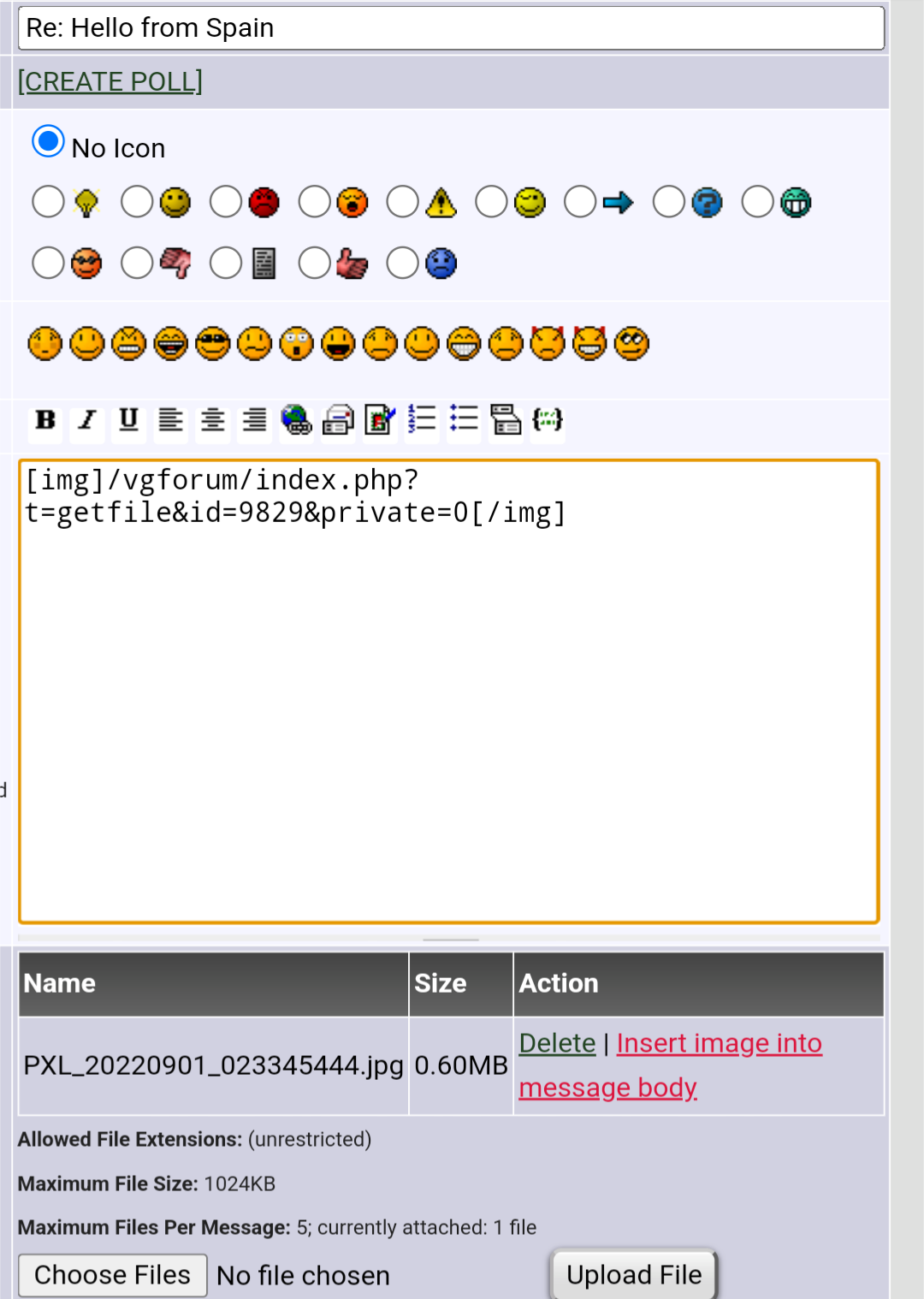
6. N.B. Your cursor will return within and just before the end of the link. Do not type here or insert another image. Click to place your curser outside of the link before you make any additional changes. For example, click at the very end of the message. Your curser will now be past the forum code.
Repeat as needed, up to the maximum files per message. When finished, click 'preview message' to see how your reply will look. When you're satisfied with your message, click 'submit reply.'
|
|
|
|
 Vintage Gruen
Vintage Gruen